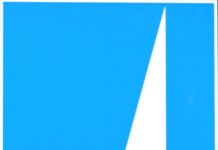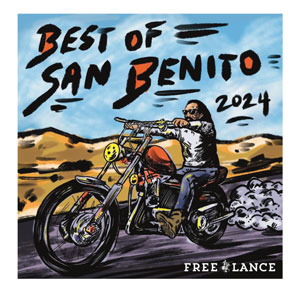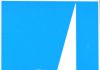So after years of hearing others talk about Facebook, you’ve
finally decided to join the extremely popular social networking
site. But where to begin?
So after years of hearing others talk about Facebook, you’ve finally decided to join the extremely popular social networking site. But where to begin?
We live in an era where “friend” is a verb; where you can see what your boss is up to, thanks to her updated “status”; and where every change in your relationship status is broadcast on your “feed.”
You may feel a little overwhelmed by Facebook at first. But don’t give up yet. We’ve compiled a guide to help you navigate the (newly revamped) world of Facebook.
Home page vs. profile page
When you become a Facebook member, there are two specific pages you must know the difference between. Your home page features your news feed, which fills you in on what your friends have been up to. It tells you everything from who just got married to who updated his favorite music. Your profile page is the page about you that everyone else sees. You can get to it by clicking on your name in the top left corner. It shows your chosen picture, and is broken down into sections: wall, info, photos and boxes. The info section features the personal information that you decide to release online. In the “contact information” section, you have the option to set your own privacy settings on each item, like your IM login and your phone numbers. Choose from “Friends of Friends,” “Only Friends,” “No one” and “Customize.”
Friends
Without providing the option to make friend requests, Facebook could not call itself a social networking site. Facebook lets you find friends in several ways: searching by e-mail address, IM address or name; looking up former classmates and current or former co-workers; and by suggesting people you may know (based on how many friends you have in common). You can get to this “Friend Finder” page several ways: through the “Friend Finder” link at the bottom of the right column of your home page, the “Find Friends” link at the bottom of every page, and “Find people you know” link on your “Friends” page. Note that if someone’s privacy settings are set high (see below), you may not find them in a search.
Privacy
This is probably the most important thing you need to know before joining Facebook. The privacy controls allow you to determine who sees what information about you. You can choose who you want to see your personal information, what photos of you they can see, who can view your wall (more information below) and who you are friends with. You can allow everyone in your network to have access to this information, or you can limit your information to your friends only. You can restrict who can look for you on Facebook, and there is an option to block people from finding you at all. You also can choose what kinds of information you want to show up on others’ news feeds and on your wall. Make sure you spend time going through all the privacy settings and figuring out what works best for you. You can change your settings at any time.
Status
A while ago Facebook decided everyone needed to know exactly what their friends were doing at the very second they were checking their Facebook accounts. That’s why they have given you the option of updating your status. It’s Facebook’s version of Twitter (the micro-blogging application found at twitter.com). When you go to your profile page, there is a box at the top that asks, “What are you doing right now?” You can fill that in to let everyone know what you’re up to. Some people even go a bit further than just filling their friends in on their activities; some take it as an opportunity to make pregnancy announcements or to express their deepest feelings. No, we’re not kidding.
The wall
The wall is certainly one of the most beloved features on Facebook. Located on your profile page, this is where you can communicate easily with your friends. Perhaps you haven’t seen someone in years and you want to ask them how they’re doing, or maybe you want to remind your best friend to bring her digital camera to the beach this weekend. Considering most of your friends have access to your wall and to the walls of others, you might want to refrain from bashing people or from having lovers’ spats in such an open forum. With the wall comes the wall-to-wall. By clicking on this you can see any wall exchanges you have had with a friend, or between two of your other friends. It can be entertaining to go back and read conversations that have taken place over months or years. Mixed in with the wall are listings of practically everything you do on the site, like when you write on someone else’s wall, or when you RSVP to an event. However, as mentioned earlier, you can limit what is posted. You also can sort your wall under the new Facebook design to posts by you or posts by other people.
Applications
These little programs add a personal touch to your profile. If you love a certain television show, you can find an application that displays memorable quotes. If you are obsessed with a sports team, you can add an application that keeps you updated on it. The Bumper Sticker and Pieces of Flair (of “Office Space” fame) applications are entertaining ways to waste your time as you look for funny messages to send to your friends. It would take up way too much space to discuss all of Facebook’s applications that you can add to your profile. But expect to have invitations each week telling you to add applications such as Astrology and Graffiti to your profile. To access your added applications you can go to the “Boxes” section on your Profile page, or click on “Applications” located on the bar at the top of the page and choose your program.
Inbox
The Inbox tool is a way to message friends within Facebook. It’s like sending an e-mail, and, unlike your wall, is a private communication between you and the person you’re messaging with. It’s also a good way to organize plans, and to touch base with family and friends.
Photos
There are a few things you need to know about photos when you first join Facebook. Photos are a great way to stay connected with those you don’t always get to see. Many of your friends will probably want to see photos of your vacation, or of your sister’s wedding. It’s pretty easy to create a photo album, complete with captions and other information, for your snapshots. And, of course, you will be expected to “tag” all of them. This means that you click on a person in a photo, and, if he is on Facebook, you find him in your list of friends and mark him as part of the photo. The tagged photos then appear on that person’s profile page. If someone does this to you, and you think the photo is unattractive or paints you in a negative light, you can “untag” the photo. Be aware that someone can always re-tag the photo. So if you have a serious problem with a picture, you should bring it up with the person who posted it.
Events
Creating Facebook events has become one of the easiest ways to get word out about a party or some other social gathering you are hosting. Look for “events” on your home page in the rail on the right side, listed under “bookmarks.” When creating a Facebook invitation you can include all of the basic party information, along with photos and videos. Decide whether you want to create a wall page for the event, and whether or not you’ll allow photos, videos and posted items, like links. If you want to keep events private, you can even choose to make the event a secret and it will not appear on the news feeds of those who are not invited. Guests can then RSVP with “attending,” “maybe attending” or “not attending.”
Poke
When looking at someone’s profile you might notice it says “Poke So-and-So.” Exactly what that means is somewhat nebulous. When Facebook first began, poking was just another way to communicate with someone else. Nowadays, poking seems to have picked up some rather risque connotations. Use it carefully.